Super Dev Mode
Revised June 19, 2020 for GWT 2.9
Introduction
Super Dev Mode replaces the internals of Dev Mode with a different approach that works better in modern browsers. Like its predecessor (which I'll call classic Dev Mode), Super Dev Mode allows GWT developers to quickly recompile their code and see the results in a browser. It also allows developers to use a debugger to inspect a running GWT application. However, it works differently.
Prerequisites
Super Dev Mode requires the xsiframe linker.
To enable Super Dev Mode for your application, you will need to add these settings to your module.xml file:
-
GWT 2.5.1
<add-linker name="xsiframe"/> <set-configuration-property name="devModeRedirectEnabled" value="true"/> <set-property name="compiler.useSourceMaps" value="true"/> -
GWT 2.6.1
<add-linker name="xsiframe"/> -
GWT 2.7 and above
From GWT 2.7, the xsiframe linker is the default.
Launching Super Dev Mode
Via Dev Mode
Starting with GWT 2.7, Dev Mode launches Super Dev Mode automatically. Just start Dev Mode and reload the page, and it will recompile automatically when necessary.
How it works
At startup, Dev Mode overwrites the GWT application's nocache.js files with stub files that automatically recompile the GWT application if necessary.
The GWT application itself is loaded from a separate web server running on a different port (9876 by default).
Without Dev Mode
You can also run Super Dev Mode without Dev Mode. This is required in older versions of GWT and may also be useful when debugging a GWT application running a different server.
If you are not using Dev Mode, first you need to compile the GWT application and launch a web server that serves its output files. Then launch the Super Dev Mode code server as a separate process.
The code server is an ordinary Java program that you can run from the command line. Here are some details you'll need to start it:
-
The jar file is gwt-codeserver.jar
-
You will also need gwt-dev.jar in your classpath, along with anything else needed to compile your GWT app (most likely gwt-user.jar).
-
The main method is in com.google.gwt.dev.codeserver.CodeServer
If you run CodeServer without any arguments, it will print out its command line arguments. For 2.12.2, here is the output:
Google Web Toolkit 2.12.2
CodeServer [-[no]allowMissingSrc] [-[no]compileTest] [-compileTestRecompiles count] [-[no]failOnError] [-[no]precompile] [-port port] [-src dir] [-workDir dir] [-launcherDir] [-bindAddress host-name-or-address] [-style (DETAILED|OBFUSCATED|PRETTY)] [-setProperty name=value,value...] [-[no]incremental] [-sourceLevel [auto, 1.8, 9, 10, 11, 17]] [-logLevel (ERROR|WARN|INFO|TRACE|DEBUG|SPAM|ALL)] [-[no]generateJsInteropExports] [-includeJsInteropExports/excludeJsInteropExports regex] [-XmethodNameDisplayMode (NONE|ONLY_METHOD_NAME|ABBREVIATED|FULL)] [-X[no]closureFormattedOutput] [module]
where
-[no]allowMissingSrc Allows -src flags to reference missing directories. (defaults to OFF)
-[no]compileTest Exits after compiling the modules. The exit code will be 0 if the compile succeeded. (defaults to OFF)
-compileTestRecompiles The number of times to recompile (after the first one) during a compile test.
-[no]failOnError Stop compiling if a module has a Java file with a compile error, even if unused. (defaults to OFF)
-[no]precompile Precompile modules. (defaults to ON)
-port The port where the code server will run.
-src A directory containing GWT source to be prepended to the classpath for compiling.
-workDir The root of the directory tree where the code server willwrite compiler output. If not supplied, a temporary directorywill be used.
-launcherDir An output directory where files for launching Super Dev Mode will be written. (Optional.)
-bindAddress Specifies the bind address for the code server and web server (defaults to 127.0.0.1)
-style Script output style: DETAILED, OBFUSCATED or PRETTY
-setProperty Set the values of a property in the form of propertyName=value1[,value2...].
-[no]incremental Compiles faster by reusing data from the previous compile. (defaults to ON)
-sourceLevel Specifies Java source level (defaults to 1.8)
-logLevel The level of logging detail: ERROR, WARN, INFO, TRACE, DEBUG, SPAM or ALL (defaults to INFO)
-[no]generateJsInteropExports Generate exports for JsInterop purposes. If no -includeJsInteropExport/-excludeJsInteropExport provided, generates all exports. (defaults to OFF)
-includeJsInteropExports/excludeJsInteropExports Include/exclude members and classes while generating JsInterop exports. Flag could be set multiple times to expand the pattern. (The flag has only effect if exporting is enabled via -generateJsInteropExports)
-XmethodNameDisplayMode EXPERIMENTAL: Specifies method display name mode for chrome devtools: NONE, ONLY_METHOD_NAME, ABBREVIATED or FULL (defaults to NONE)
-X[no]closureFormattedOutput EXPERIMENTAL: Enables Javascript output suitable for post-compilation by Closure Compiler (defaults to OFF)
and
module The GWT modules that the code server should compile. (Example: com.example.MyApp)
At a minimum, you need to give it the name of the GWT module to compile.
After the server starts up, it prints its URL:
The code server is ready.
Next, visit: http://localhost:9876/
Load this URL in a browser. It provides two bookmarklets that you can drag and drop to the browser's bookmarklet bar.
Then go to the web page containing the GWT application you want to debug. (You should start this server if needed; it isn't provided for you.)
Click the Dev Mode On bookmarklet and it will show the a dialog:
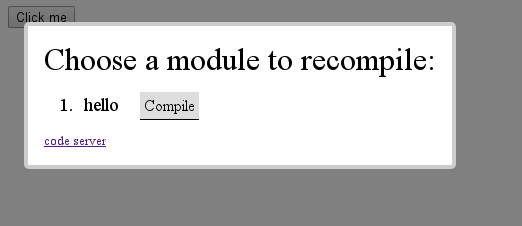
You can then click Compile for the application that you want to recompile,
and it will recompile and then reload the page.
Tip: each Compile button is also a bookmarklet, so you can drag it the toolbar
if you like.
How the bookmarklet works
Pressing the "Compile" button sends a request to recompile the GWT application to the code server.
The code server runs the GWT compiler in draft mode (with most optimizations turned off) and makes the compiler's output available at a URL that looks something like this:
http://localhost:9876/hello/hello.nocache.js
and then sets a special value in session storage and reloads the page.
Here's what the session storage variable looks like:
window.sessionStorage["__gwtDevModeHook:hello"]
// returns "http://localhost:9876/hello/hello.nocache.js"
After reloading the page, the original hello.nocache.js script will look for this special key (with the same module name) in session storage and automatically redirect to the provided URL.
Debugging
Super Dev Mode compiles entire GWT applications to JavaScript, similar to production mode. This means we can't use a normal Java debugger like in classic Dev Mode. Instead, we will use the browser's debugger. (I recommend using Chrome for now.)
Browser debuggers are designed for debugging JavaScript. However, the SourceMaps standard allows the debugger to display source code for Java (and other languages) instead of JavaScript files.
In Chrome, you might need to turn on Source Maps in the debugger settings:
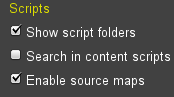
Once this setting is on, you should be able to browse all the Java source in your GWT app in the "Sources" panel in Chrome's developer tools. (You can also press Control-P to search for a source file.)
How Sourcemap-based debugging works
When using Super Dev Mode, the browser's debugger will download Java files from the code server. Here's an example URL that a browser debugger might use to download a file:
http://localhost:9876/sourcemaps/hello/com/google/gwt/core/client/GWT.java
Differences
Compared to classic Dev Mode, Super Dev Mode's approach has some advantages:
-
It supports mobile browsers. (No browser plugins are needed.)
-
GWT applications run faster, because calls between Java and JavaScript no longer require a network round trip.
-
Developers can debug Java, JavaScript, and possibly other client-side languages in the same debugging session. This is especially useful when calling JavaScript libraries from GWT.
-
Browser debuggers have advanced features (such as DOM breakpoints) that can be useful for debugging GWT code.
However, there are also some disadvantages you should be aware of:
-
The code server has no authentication. It also serves all your Java source code to any user who asks. Therefore, we recommend only running it on localhost or behind a firewall. (It uses localhost by default.)
-
https is not supported. See issue 7535 for updates.
-
Although all modern browser have some support for sourcemaps, sourcemap-based debugging currently works best in Chrome. We hope browser support will improve, but for now you'll have to rely on other debugging tricks for some browsers. For example, you can use
GWT.logandjava.util.loggingto log a message to the browser console add a call in the Java code toGWT.debuggerto add a breakpoint. -
When inspecting variables in the Chrome debugger, the field names and values are JavaScript, not Java.
-
Super Dev Mode doesn't support running Java web apps (war files) like Dev Mode. In 2.7 and above, you can use Dev Mode and it will automatically start Super Dev Mode, or else you need to run a separate Java servlet engine.
-
Since Super Dev Mode doesn't run GWT applications in a JVM, some runtime checks don't happen. For example, there won't be any IndexOutOfBoundsException when an array index is out of range.
Happy hacking!