Adding the Application Logic.
Up till now, we've designed our UI using UiBinders and Elements.
In this section, we'll learn how to add logic to our UI. We'll touch on very basic data modelling and how to handle native element events.
-
Create the Add Item dialog by adding the following markup to the
Main.ui.xmlfile:<g:HTMLPanel> ... <paper-dialog ui:field="addItemDialog" entry-animation="fade-in-animation" class="dialog" modal=""> <h2>Add Item</h2> <paper-input ui:field="titleInput" label="Title" required="" auto-validate="" error-message="required input!"/> <div class="textarea-container iron-autogrow-textarea"> <paper-textarea ui:field="descriptionInput" label="Notes"/> </div> <div class="buttons"> <paper-button dialog-dismiss="">Cancel</paper-button> <paper-button ui:field="confirmAddButton" dialog-confirm="">OK</paper-button> </div> </paper-dialog> </g:HTMLPanel>Tip: You can use attributes to quickly define certain polymer actions such as
entry-animation='fade-in-animation'.Note: Don't forget to import all the new elements in the
Main.javaclass. -
Add all the fields defined in the
Main.ui.xmlfile to theMain.javaclass.@UiField PaperDrawerPanelElement drawerPanel; @UiField HTMLElement content; @UiField PaperFabElement addButton; @UiField PaperDialogElement addItemDialog; @UiField PaperInputElement titleInput; @UiField PaperTextareaElement descriptionInput; @UiField PaperButtonElement confirmAddButton; -
Add a click handler to the floating action button in the
Mainconstructor.public Main() { initWidget(ourUiBinder.createAndBindUi(this)); addButton.addEventListener("click", new EventListener() { @Override public void handleEvent(Event event) { addItemDialog.open(); } }); }Note: Because elements lack methods for handling GWT events, we cannot use
@UiHandlerannotations. Thus we have to configure events in the constructor. -
Reload the application
Now you can open the dialog by clicking on the floating action button in the bottom right corner.
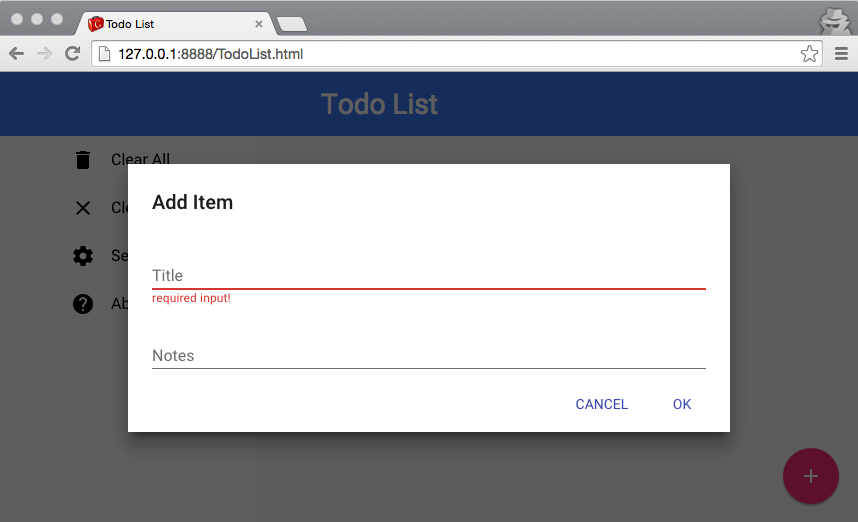
-
Create a
UiBinderwidget for displaying items:Item.ui.xmlandItem.java-
Item.ui.xml<ui:UiBinder xmlns:ui='urn:ui:com.google.gwt.uibinder' xmlns:g='urn:import:com.google.gwt.user.client.ui' xmlns:p='urn:import:com.vaadin.polymer.paper.widget'> <div class="item vertical center-justified layout"> <style> .title { padding-left: 20px; font-size: 150%; font-weight: normal; } .done { text-decoration: line-through; } .paper-checkbox { top: -2px; } </style> <div class="vertical-section"> <h4> <paper-checkbox ui:field="done"/> <span ui:field="title" class='title'>Go to Google</span> </h4> <div ui:field="description"/> </div> </div> </ui:UiBinder> -
Item.java: For simplicity, we will use this class as the item POJO.package org.gwtproject.tutorial.client; import com.google.gwt.core.shared.GWT; import com.google.gwt.dom.client.DivElement; import com.google.gwt.dom.client.Element; import com.google.gwt.uibinder.client.UiBinder; import com.google.gwt.uibinder.client.UiField; import com.vaadin.polymer.elemental.Event; import com.vaadin.polymer.elemental.EventListener; import com.vaadin.polymer.paper.element.PaperCheckboxElement; public class Item { private final DivElement element; interface ItemUiBinder extends UiBinder<DivElement, Item> { } private static ItemUiBinder ourUiBinder = GWT.create(ItemUiBinder.class); @UiField Element title; @UiField Element description; @UiField PaperCheckboxElement done; public Item() { element = ourUiBinder.createAndBindUi(this); done.addEventListener("iron-change", new EventListener() { @Override public void handleEvent(Event event) { if (done.getActive()) { title.addClassName("done"); } else { title.removeClassName("done"); } } }); } public String getTitle() { return title.getInnerText(); } public void setTitle(String s) { title.setInnerText(s); } public String getDescription() { return description.getInnerText(); } public void setDescription(String s) { description.setInnerText(s); } public boolean isDone() { return done.getActive(); } public void setDone(boolean b) { done.setActive(b); } public DivElement getElement() { return element; } }
-
-
Add the logic for creating items when we click the save button.
... private List<Item> items = new ArrayList<>(); public Main() { ... addButton.addEventListener("click", new EventListener() { public void handleEvent(Event event) { addItemDialog.open(); } }); confirmAddButton.addEventListener("click", new EventListener() { public void handleEvent(Event event) { if (!titleInput.getValue().isEmpty()) { addItem(titleInput.getValue(), descriptionInput.getValue()); // clear text fields titleInput.setValue(""); descriptionInput.setValue(""); } } }); } private void addItem(String title, String description) { Item item = new Item(); item.setTitle(title); item.setDescription(description); content.appendChild(item.getElement()); items.add(item); } ... -
Reload the application
Now you can add Todo items and mark them as done using checkboxes.
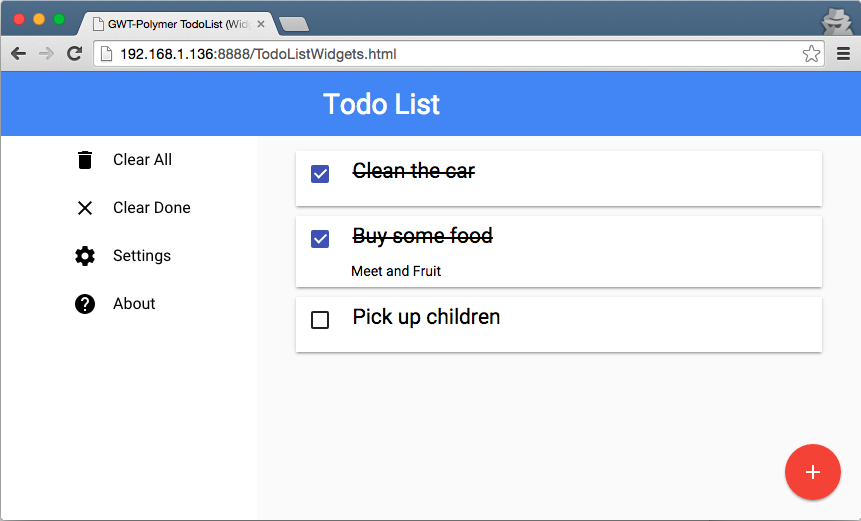
-
Add the Clear All and Clear Done menu item handlers in the constructor.
public Main() { ... menuClearAll.addEventListener("click", new EventListener() { public void handleEvent(Event event) { closeMenu(); // remove all child elements while (content.hasChildNodes()) { content.removeChild(content.getFirstChild()); } } }); menuClearDone.addEventListener("click", new EventListener() { public void handleEvent(Event event) { closeMenu(); for (Item item : items) { if (item.isDone()) { content.removeChild(item.getElement()); items.remove(item); } } } }); } private void closeMenu() { if (drawerPanel.getNarrow()) { drawerPanel.closeDrawer(); } }Note: The closeMenu() method is only useful if the application is viewed on a mobile device, or if your browser window is narrow enough for the side menu to collapse. Hence, we use this method to hide the menu after clicking on any menu item.
-
The final
Main.javashould look like thispackage org.gwtproject.tutorial.client; import com.google.gwt.core.client.GWT; import com.google.gwt.uibinder.client.UiBinder; import com.google.gwt.uibinder.client.UiField; import com.google.gwt.user.client.ui.Composite; import com.google.gwt.user.client.ui.HTMLPanel; import com.vaadin.polymer.elemental.*; import com.vaadin.polymer.paper.element.*; import java.util.ArrayList; import java.util.List; public class Main extends Composite { interface MainUiBinder extends UiBinder<HTMLPanel, Main> { } private static MainUiBinder ourUiBinder = GWT.create(MainUiBinder.class); @UiField PaperDrawerPanelElement drawerPanel; @UiField PaperIconItemElement menuClearAll; @UiField PaperIconItemElement menuClearDone; @UiField HTMLElement content; @UiField PaperFabElement addButton; @UiField PaperDialogElement addItemDialog; @UiField PaperInputElement titleInput; @UiField PaperTextareaElement descriptionInput; @UiField PaperButtonElement confirmAddButton; private List<Item> items = new ArrayList<>(); public Main() { initWidget(ourUiBinder.createAndBindUi(this)); addButton.addEventListener("click", new EventListener() { public void handleEvent(Event event) { addItemDialog.open(); } }); confirmAddButton.addEventListener("click", new EventListener() { public void handleEvent(Event event) { if (!titleInput.getValue().isEmpty()) { addItem(titleInput.getValue(), descriptionInput.getValue()); // clear text fields titleInput.setValue(""); descriptionInput.setValue(""); } } }); menuClearAll.addEventListener("click", new EventListener() { public void handleEvent(Event event) { closeMenu(); // remove all child elements while (content.hasChildNodes()) { content.removeChild(content.getFirstChild()); } } }); menuClearDone.addEventListener("click", new EventListener() { public void handleEvent(Event event) { closeMenu(); for (Item item : items) { if (item.isDone()) { content.removeChild(item.getElement()); items.remove(item); } } } }); } private void addItem(String title, String description) { Item item = new Item(); item.setTitle(title); item.setDescription(description); content.appendChild(item.getElement()); items.add(item); } private void closeMenu() { if (drawerPanel.getNarrow()) { drawerPanel.closeDrawer(); } } } -
Your
TodoList.javashould look like this:package org.gwtproject.tutorial.client; import com.google.gwt.core.client.EntryPoint; import com.google.gwt.user.client.ui.RootPanel; import com.vaadin.polymer.Polymer; import com.vaadin.polymer.elemental.Function; import com.vaadin.polymer.iron.element.IronIconElement; import com.vaadin.polymer.paper.element.*; import java.util.Arrays; public class TodoList implements EntryPoint { public void onModuleLoad() { Polymer.importHref(Arrays.asList( "iron-icons/iron-icons.html", PaperIconItemElement.SRC, PaperRippleElement.SRC, IronIconElement.SRC, PaperDrawerPanelElement.SRC, PaperHeaderPanelElement.SRC, PaperToolbarElement.SRC, PaperFabElement.SRC, PaperDialogElement.SRC, PaperTextareaElement.SRC, PaperInputElement.SRC, PaperButtonElement.SRC, PaperCheckboxElement.SRC ), new Function() { public Object call(Object arg) { startApplication(); return null; } }); } private void startApplication() { RootPanel.get().add(new Main()); } } -
Reload the application
- Add several items
- Mark some of them as done
- Click on "Clear Done" menu item
- Click on "Clear All" menu item
Summary
In this chapter we have learned how to:
- Add more element-based
UiBinderwidgets to our Application. - Add events handlers to Elements.
- Use good looking Polymer-based components like Paper dialogs and buttons.
- Handle very basic Data Model in GWT.